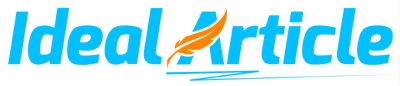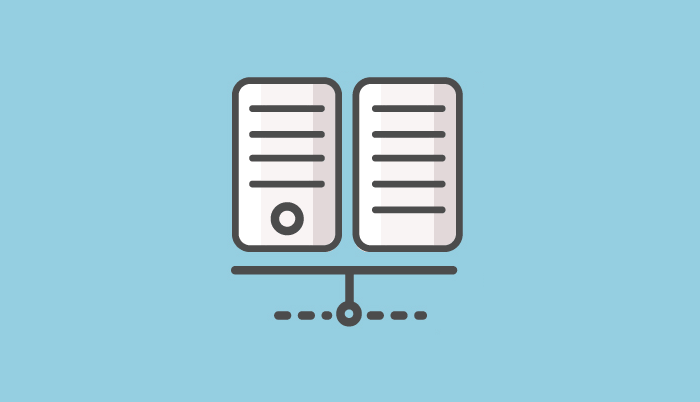Introduction
The idea of moving your website from one host to another can sometimes feel like a daunting task. However the process is a simple one when you know how. This article is going to walk you through eight simple steps to make sure your site is moved easily without experiencing any downtime.
The most important thing to remember is DO NOT CANCEL YOUR EXISTING ACCOUNT until the very last step. Even if you are very unhappy with your existing provider it is essential that the account remain active until you are 100% sure that you entire account is up and running smoothly or it could end up causing you a great deal of unnecessary problems in the long run.
Eight simple steps showing you how to change your web hosting provider without any downtime.
Step 1. Create a new account:
Once you have chosen your new web host simply sign up for your chosen package and create a new account (you will now have two accounts one with your current host and one with the new host).
Step 2. Download your files from your old account:
Next simply go back to your old web host provider and download all your files, (this can be done simply by connecting to the web hosts ftp). Remember that even after you have downloaded these files you must still keep this account active.
Step 3. Upload the files to your new account:
As soon as your files have been downloaded go to your new web host and upload your files (via the new hosts ftp).
Step 4. Create new email accounts:
To avoid losing any emails when you later change your name servers, it is essential that you now create all the same email accounts you had at your old hosting account, in your new hosting account. Once this is done you should now have identical information in both your new and old accounts.
Step 5. Check your files and links:
To make sure that all of the files have been updated correctly and that all the links within your website are functional, all you need to do is view your website using the temporary URL addresses provided by your new host.
Step 6. Change your DNS:
If all your website is showing correct, only at this point should you change your domain name servers (DNS). Your new host should have provided you with their DNS. If they have not contact them and ask what DNS you should use for your domain name (will be something like ns1.newhostname.com and ns2.newhostdomain.com).
Who you contact to change your DNS depends on who you registered your domains with. If your domain was registered through a domain registrar contact them or of you registered the domain at your old web host contact them. When you call simply ask them to change your domain names servers (DNS) to the new DNS given by your new web host.
Step 7. Wait for DNS to propagate:
Once the changes have been made to your domain name servers (DNS) it will take 24-48 hours for your domain to propagate. During this time your website will be viewed from the old web host, only once the propagation is completed your site will be viewed from your new web host.
Step 8. Cancel old Account:
Make sure you wait at least 48 hours until your domain has resolved to your new hosting provider before canceling your account with your old web host.
Conclusion
By following these simple steps you should have now successfully moved your website from your old host to your new host without any downtime.
![]()